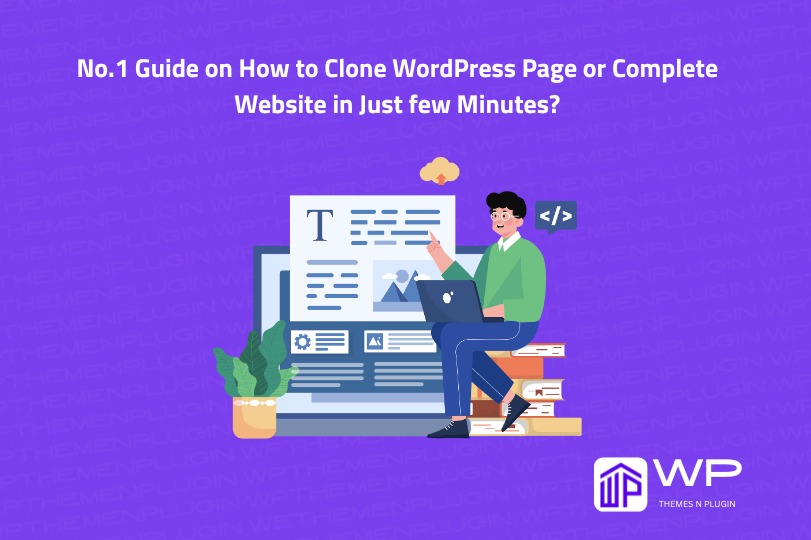A detailed guide on How to Clone WordPress Page or Complete Website in Just few Minutes:
Cloning a WordPress page or a complete website can save your hours of time and efforts, Whether you are redeveloping a site, testing new functionalities, or migrating to a new web host. Fortunately, cloning is not just for developers, a big thanks to powerful WordPress plugins like All-in-One WP Migration, anyone can do it without touching a line of code.
In this complete guide, I will go through how you can clone a WordPress page or an entire website using All-in-One WP Migration plugin and it’s premium addon, the All-in-One WP Migration Unlimited Extension. I will also share you a quick All-in-One WP Migration and Backup review so, you can decide if this is the right plugin for your website migration.
Reasons: Why You should Clone WordPress Page or Site?
- When you are migrating your Website to a new host
- Staging environment can be created for safe testing
- Useful for Backup and restore purposes
- Redesign website without impacting the live version
Without knowing the code you can just clone on migrate your website single page or entire website using the following plugins:
- All-in-One WP Migration ( For Complete Website Clone/Migration)
- All-in-One WP Migration Unlimited Extension ( Addon For Larger Websites)
- Duplicate Page ( For single page Clone/Migration)
How to Clone a complete Site using All-in-One WP Migration?
STEP 1:
- Install All-in-One WP Migration Plugin
- Log into your WordPress dashboard.
- Navigate to Plugins > Add New.
- Search for “All in One WP Migration”.
- Install and activate the plugin.
STEP 2:
- Export Your Website
- Go to All-in-One WP Migration > Export.
- Select the export version usually, File is the best choice.
- Click Export To > File, and wait for the download link.
- Download the exported file to your local device.
STEP 3:
- Install WordPress on the New Site
- Install fresh WordPress on the new Location or Server.
- Install WordPress as you normally would on your new domain or any subdomain.
- Install the All-in-One WP Migration plugin on the new site as well.
STEP 4:
- Import the Website
- Go to All-in-One WP Migration > Import on the new site.
- Drag-and-drop your file or upload the file manually.
Follow the guidelines to complete the import process. Your site will be overwrite with the cloned version.
If your website exceeds the file size upload limit, you will need the All-in-One WP Migration Unlimited Extension to import larger files without any restrictions.
All-in-One WP Migration and Backup Review
All-in-One WP Migration Plugin is one of the most popular & user-friendly WordPress migration plugin:
Advantages:
- Just One click export/import
- Zero technical knowledge required
- Compatible with almost all hosting providers
Disadvantages:
- File size limitations in the free version
- Unlimited file size requires a paid All-in-One WP Migration Unlimited Extension
- Import feature disabled in free version on some hosts
What is the All-in-One WP Migration Unlimited Extension?
The All-in-One WP Migration Unlimited Extension eliminates the upload file size limits and supports premium features as well like:
- Unlimited file size for imports/exports
- Multiple website support
- Priorities support and updates
If you are looking forward to clone large amount of sites or doing frequent migrations, the Unlimited Extension is a great worth to the investment.
Creating a Single WordPress Page Colon
If you are wondering how to clone a WordPress page specifically rather than the whole website, you have a few other options:
- Use a page builder like Elementor with built-in duplication options.
- Install the plugin like Duplicate Page.
- Copy the content manually using the block editor, then paste it into a new draft.
However, for full website colon/migration, All-in-One WP Migration remains the best fastest and most efficient solution.
How to Clone WordPress Page with the “Duplicate Page” Plugin?
STEP 1:
- Install the Plugin
- Go to your WordPress Dashboard.
- Navigate to Plugins > Add New.
- Search for “Duplicate Page”.
- Click Install Now, then Activate.
STEP 2:
- Clone a Page
- Go to Pages > All Pages.
- Hover the page you want to clone.
- Click on new “Duplicate This” link that appears below the title.
A new draft copy of the page will be created immediately. You can now edit and publish the cloned page as needed.
Get Original Licensed Plugins and Themes at Affordable Price from wpthemenplugin.com
Conclusion:
To Colon a WordPress page or website you don’t need be a technical person. By using All-in-One WP Migration, you can even duplicate your larger websites with just a few clicks. Whether you’re migrating, backing up, or creating staging site, this plugin provides a good solution.
If you really want to manage your WordPress sites efficiently, give this plugin a try and do not forget the All-in-One WP Migration Unlimited Extension if you are working with large WordPress sites.